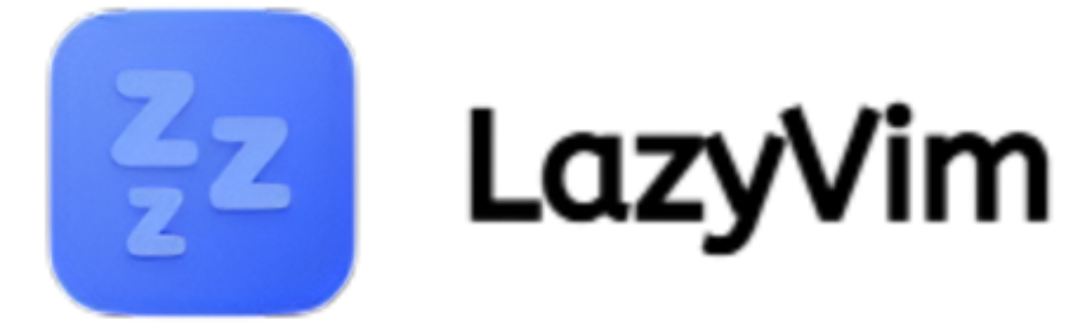LazyVim is a modern Neovim distribution that aims to simplify the developer experience by providing a preconfigured setup with advanced tools, intuitive shortcuts, and performance optimizations. For many users, the real question arises once it is installed: Can I customize LazyVim after installation? The answer is yes. LazyVim is designed not only as a ready-to-use environment but also as a flexible framework that can be tailored according to individual needs.
Whether you are a beginner looking for simple adjustments or an advanced user aiming for a fully personalized coding environment, LazyVim gives you the power to shape it as you like. This article explores in depth the ways customization is possible, covering everything from core configurations to advanced plugin management.
Understanding LazyVim’s Philosophy
Before diving into customization, it is important to understand the philosophy behind LazyVim. Unlike plain Neovim, which requires users to manually build configurations from scratch, LazyVim provides a structured and opinionated base. The creators designed it to serve as a foundation, not a limitation. This means while you get a strong default setup, you are also free to change, extend, or override settings.
The philosophy can be summarized in three points:
- Convenience by default – Everything works out of the box.
- Flexibility – Users can extend and modify configurations.
- Performance – Lazy loading ensures speed is never sacrificed.
Why Customization Matters
Customization matters because no two developers work in exactly the same way. One may prefer a minimalist environment, while another may want extensive debugging, language-specific integrations, and a unique UI. LazyVim allows users to:
- Adjust key mappings to match personal habits.
- Enable or disable plugins depending on project needs.
- Fine-tune language servers for efficient coding.
- Modify visuals like themes, status lines, and icons.
Essentially, customization ensures that LazyVim adapts to you, not the other way around.
Core Areas of LazyVim Customization
Configuration Files
LazyVim uses structured configuration files to keep things clean. These files allow you to:
- Add your own options without breaking defaults.
- Override existing behaviors.
- Load additional Lua scripts for advanced control.
The modular design ensures that your changes remain isolated and easy to maintain.
Plugins
Plugins are the backbone of LazyVim. While the distribution comes preloaded with popular ones like Telescope, Treesitter, and Git integration, you can:
- Add new plugins.
- Remove unused ones.
- Override plugin options.
This gives you control over what features your setup includes.
Keybindings
LazyVim provides a default keybinding scheme optimized for productivity. However, you can customize these mappings to:
- Remap common actions.
- Create shortcuts for frequently used commands.
- Remove unused bindings.
Custom keymaps make the workflow feel natural and efficient.
Themes and Appearance
Customization is not just about functionality; aesthetics matter too. LazyVim supports multiple themes, status lines, and icon sets. You can:
- Change colorschemes.
- Customize status bars.
- Adjust font styling.
A visually pleasing editor often enhances productivity and comfort.
Step-by-Step Guide to Customizing LazyVim
Access the User Configuration Directory
LazyVim maintains a separation between core files and user files. Customization begins in the user directory, ensuring that updates to LazyVim do not overwrite personal preferences.
Create Override Files
You can create specific override files for different aspects such as keymaps, options, or plugins. This modular approach ensures each change is easy to manage.
Add or Remove Plugins
If you want a plugin for a specific language or functionality:
- Add its configuration in the plugin file.
- Ensure it follows lazy-loading principles.
- Test compatibility with existing plugins.
Adjust Options
Options such as tab spacing, line numbers, or relative numbering can be adjusted in the options configuration file.
Customize Keybindings
Keymaps are stored in a separate configuration. Here, you can:
- Replace defaults with personal mappings.
- Add leader key combinations.
- Disable unused commands.
Fine-Tune LSP and Treesitter
Language servers and syntax highlighting can be configured according to your development language. You can:
- Enable only the servers you use.
- Add custom settings for code formatting.
- Adjust Treesitter parsers.
Advanced Customization Techniques
Plugin Overrides
LazyVim allows you to override plugin configurations without editing the core files. For example, if you want to modify Telescope’s behavior, you can add an override file in your config directory.
Writing Custom Functions
Beyond simple changes, you can write Lua functions to automate repetitive tasks or add new commands.
Creating Custom Keymaps per Language
LazyVim supports language-specific customizations. You can create different keymaps or commands depending on whether you are coding in Python, JavaScript, or Rust.
Extending Autocommands
Autocommands allow you to execute specific actions when certain events occur. For instance, you can set auto-formatting on save for certain file types.
Common Customization Examples
- Adding a Git Plugin – Integrating additional Git tools for more advanced version control.
- Changing the Colorscheme – Switching to a dark or light theme that suits your preference.
- Optimizing for Python – Enabling Python LSP and linters, while disabling unrelated ones.
- Custom Dashboard – Creating a startup screen that displays recent projects.
- Code Snippets – Adding snippet plugins for faster coding.
These examples demonstrate the practical side of customization.
Benefits of Customizing LazyVim
- Personal Efficiency – Every shortcut and plugin is tailored to your style.
- Project Optimization – Specific tools can be loaded only when needed.
- Reduced Clutter – Unused features can be removed.
- Enhanced Comfort – Visual changes make long coding sessions more pleasant.
Challenges in Customization
While customization is powerful, it comes with some challenges:
- Learning Curve – Requires basic knowledge of Lua scripting.
- Compatibility Issues – Some plugins may conflict with others.
- Update Conflicts – Rarely, core updates may impact your setup.
However, these challenges are manageable with proper practices like modular configs and testing.
Best Practices for Customizing LazyVim
- Keep Changes Modular – Isolate customizations in separate files.
- Use Version Control – Track your configuration in Git.
- Test Regularly – Ensure new plugins or overrides do not break the system.
- Document Customizations – Maintain notes for future reference.
- Stay Updated – Regularly update LazyVim and plugins.
Who Should Customize LazyVim?
- Beginners who want simple adjustments like themes and keymaps.
- Intermediate users looking to add plugins for specific languages.
- Advanced developers aiming for a fully optimized IDE-like setup.
Customization scales according to your skill level.
Conclusion
LazyVim provides a powerful and user-friendly starting point for Neovim users, but it does not restrict you to its defaults. The answer to the question Can I customize LazyVim after installation? is a definitive yes. With modular configuration files, plugin management, keybinding flexibility, and advanced overrides, LazyVim can be shaped into a completely personalized environment.
The best part is that LazyVim’s design philosophy supports this freedom by keeping core files separate from user configurations, ensuring that updates never erase your preferences. By following best practices and experimenting gradually, you can transform LazyVim into a coding setup that perfectly matches your workflow.