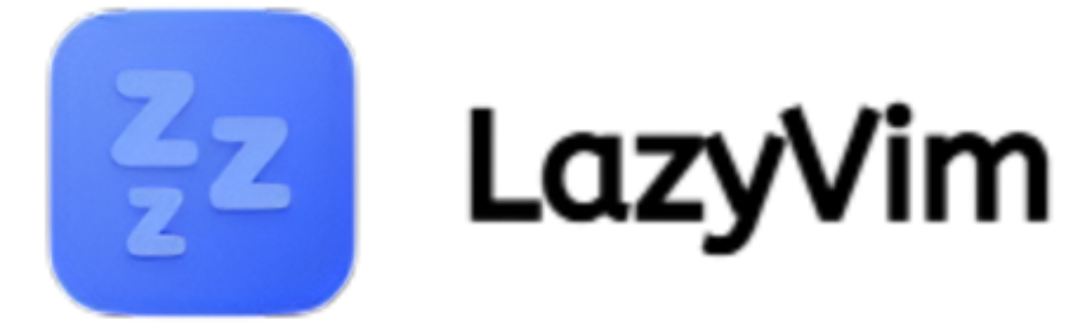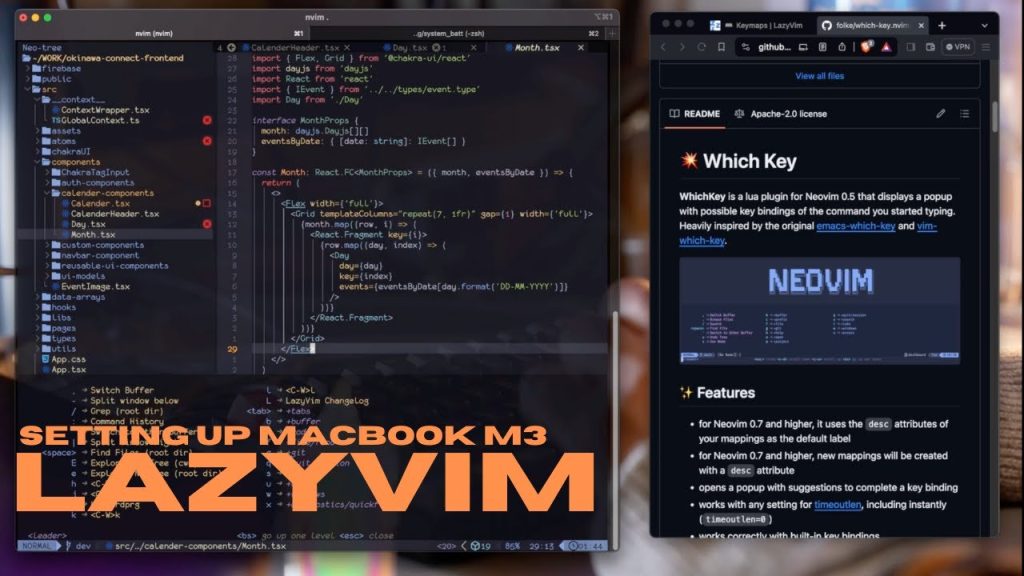LazyVim is a powerful Neovim distribution designed to enhance productivity, streamline coding workflows, and provide a modern editor experience with minimal setup. For developers who want the flexibility and speed of Neovim but do not want to spend countless hours configuring plugins and settings, LazyVim offers a ready-to-use solution. By packaging popular tools, plugin management, and best practices into one distribution, it bridges the gap between a bare Neovim setup and a fully-featured development environment.
The installation of LazyVim is a straightforward process but requires an understanding of certain steps to ensure it works seamlessly across operating systems. From prerequisites to the actual setup, every stage has its importance. This article provides a comprehensive, step-by-step explanation of how to install LazyVim correctly, while also discussing potential pitfalls, customization tips, and best practices to make the most of it.
Understanding LazyVim
Before jumping into the installation, it is essential to understand what LazyVim is. LazyVim is not just a plugin manager but a full-fledged Neovim starter configuration. It relies on lazy-loading of plugins to ensure speed and efficiency, meaning plugins are only loaded when needed. This approach keeps the editor lightweight and responsive, even with multiple plugins.
LazyVim comes preconfigured with:
- Language Server Protocol (LSP) support for intelligent code completion.
- Treesitter integration for advanced syntax highlighting.
- Git integration for version control.
- Telescope for file searching and navigation.
- A polished and modern user interface.
Knowing these core features helps you appreciate why proper installation matters.
Prerequisites for Installing LazyVim
Before installing LazyVim, certain prerequisites need to be in place. Missing any of these could result in errors or an incomplete setup.
Neovim
LazyVim requires Neovim v0.9.0 or later. Older versions will not support many of its features.
Git
Since LazyVim and its plugins are fetched directly from repositories, Git is essential.
A Nerd Font
LazyVim’s interface uses icons that require a Nerd Font to display properly. Without it, symbols may appear broken.
Package Manager Knowledge
While LazyVim comes with its own lazy-loading system, knowing how to update or manage packages on your OS is important.
Terminal Basics
Basic familiarity with the command line is necessary since the installation and configuration of LazyVim involve shell commands.
Step-by-Step Guide: How do I install LazyVim?
Back Up Your Existing Neovim Configuration
If you already have a Neovim configuration, back it up before installing LazyVim. Neovim stores configurations in the following directory depending on your OS:
- Linux/macOS: ~/.config/nvim
- Windows: %userprofile%\AppData\Local\nvim
Rename the existing folder to something like nvim.backup to avoid overwriting your settings.
Install Neovim
Ensure that Neovim is installed and updated to the latest version. On Linux, you can usually install it with your package manager. On macOS, Homebrew is recommended. On Windows, you can use the official release binaries.
Install Git
Verify that Git is installed by running:
git --version
If it is missing, install it using your package manager or the official installer.
Install a Nerd Font
Download and install a Nerd Font, such as FiraCode Nerd Font, to ensure all icons render correctly. Set it as your default terminal font.
Clone LazyVim Starter
Clone the LazyVim starter repository into your Neovim configuration directory. Example for Linux/macOS:
git clone https://github.com/LazyVim/starter ~/.config/nvim
For Windows, adjust the path accordingly:
git clone https://github.com/LazyVim/starter %userprofile%\AppData\Local\nvim
Launch Neovim
Run nvim from your terminal. LazyVim will automatically install its plugin manager and begin setting up all required plugins. This may take a few minutes depending on your internet speed.
Verify Installation
After installation, restart Neovim. You should see the LazyVim interface and be able to confirm that all plugins are functioning correctly.
Customizing LazyVim After Installation
One of the greatest strengths of LazyVim is its customizability. Once the initial installation is complete, you can begin tailoring it to your needs.
Editing the Config Folder
Inside the Neovim configuration folder, you will find various files and directories. These handle plugin specifications, key mappings, and theme configurations. You can add or remove plugins, adjust shortcuts, or tweak settings to match your workflow.
Plugin Management
LazyVim uses lazy-loading, which means you can add plugins without worrying about slowing down your editor. Simply include them in the configuration and restart Neovim.
Theming and Appearance
LazyVim supports multiple color schemes. You can switch between themes to create a comfortable coding environment.
Troubleshooting LazyVim Installation
Even with clear steps, issues may arise during installation. Below are common problems and solutions:
Neovim Version Too Old
- Solution: Update to the latest version before attempting LazyVim installation.
Missing Fonts or Icons
- Solution: Reinstall a Nerd Font and set it as your terminal’s default.
Plugin Installation Failures
- Solution: Check your internet connection, update Git, and restart Neovim.
Conflicts with Old Configurations
- Solution: Ensure old Neovim configurations are completely backed up or removed before installing LazyVim.
Best Practices for Using LazyVim
- Keep Neovim Updated – Since LazyVim relies on the latest features, keeping Neovim up to date ensures compatibility.
- Regularly Update Plugins – LazyVim makes plugin updates easy; doing this ensures bug fixes and improvements.
- Customize Gradually – Instead of overwhelming changes, make small, incremental tweaks to the configuration.
- Learn Default Keybindings – LazyVim provides thoughtful keybindings out of the box. Learning them improves efficiency.
- Use Version Control for Configs – Store your custom configuration in Git so you can track changes and roll back if needed.
Why Choose LazyVim Over Manual Configuration?
While you can configure Neovim manually, LazyVim offers significant advantages:
- Time-Saving: No need to spend hours researching and installing individual plugins.
- Performance-Oriented: Lazy-loading ensures faster startup times.
- Consistency: Provides a reliable base configuration that works well out of the box.
- Community Support: Being popular means plenty of community help and shared configurations.
These benefits make LazyVim particularly useful for developers who value productivity and a polished setup without unnecessary effort.
Conclusion
LazyVim is an efficient and modern Neovim distribution that simplifies the setup process while delivering a feature-rich environment. By understanding its prerequisites and following a step-by-step installation process, you can easily transform your Neovim into a powerful editor. Whether you are a beginner or an advanced developer, the customization options and best practices associated with LazyVim make it a valuable tool.
How do I install LazyVim? The answer lies in preparing your environment, backing up old configurations, and carefully following installation steps to ensure everything works seamlessly. With LazyVim installed, you gain access to a lightweight, fast, and extendable coding environment designed to enhance your workflow. Ultimately, installing LazyVim is not only about setting up a tool but also about embracing a refined and efficient approach to coding.